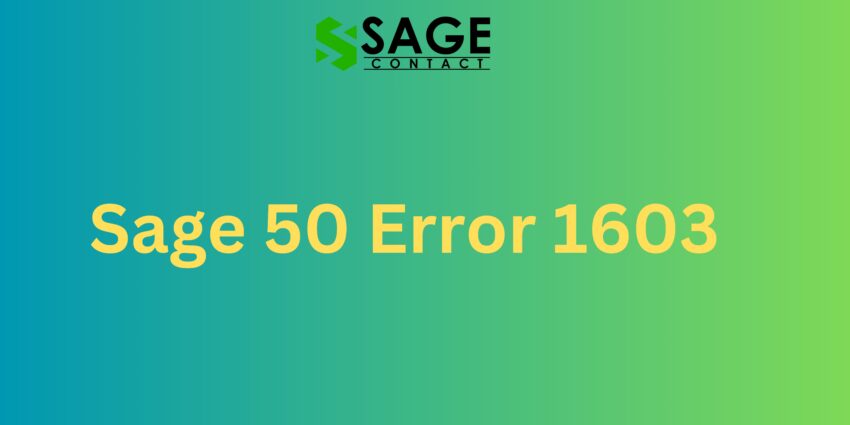The Sage 50 Error 1603 is a very common installation and setup error that prevents users from either installing Sage 50 Accounting successfully or opening the program if it was installed earlier. This frustrating error is caused by issues with the Microsoft .NET Framework on the computer, which Sage 50 relies on to run properly.
In this post, we’ll explore the different troubleshooting steps you can take to fix the .NET Framework problems resulting in the Sage 50 Error 1603. When finished, you should be able to install or launch Sage 50 Accounting without seeing this error code.
What Causes the Sage 50 Error 1603?
When launching the Sage 50 installer or opening the already-installed program, it automatically checks for the required version of the .NET Framework. This is a programming platform developed by Microsoft that many Windows applications need to function. If the installer detects any issues with the .NET Framework, then it will fail to proceed and show the 1603 error.
The most common reasons for Sage 50 Error 1603 include:
- Outdated or missing .NET Framework – Sage 50 requires at least .NET Framework 4.6.1. Older versions can trigger the error.
- Corrupted .NET Framework installation – The existing .NET Framework may have damaged files.
- Incorrect permissions set on .NET Folders – Access to .NET may be restricted.
- Conflicts with Windows updates – The .NET Framework often relies on certain Windows updates.
- Incomplete Sage 50 uninstall – Leftover registry data or files from a previous install can interfere.
By going through several targeted troubleshooting steps, you can identify what exactly is causing the .NET issue and correct it to successfully install or open Sage 50 again.
Troubleshooting the Sage 50 Error 1603
Here are the recommended troubleshooting procedures to resolve Sage 50 Error 1603:
Verify the Correct .NET Framework Version is Installed
Since this error points to a .NET Framework problem, first check that the right version is actually installed for your version of Sage 50. The minimum required is usually .NET Framework 4.6.1.
To check your installed .NET version on Windows:
- Go to Control Panel > Programs and Features
- Look for an entry called Microsoft .NET Framework **** (will include version number)
- If the version is lower than 4.6.1, you need to update it
Install the Latest .NET Framework
If you are missing the required .NET Framework version entirely, or need to update to a newer version, you can get it from Windows Update or directly from Microsoft’s website.
- Open Windows Update and install all Optional Updates (may include .NET updates)
- Or go to Microsoft.com and find the .NET Framework download page
- Get the offline installer for the latest .NET Framework version
- Run the installer to update or add the correct .NET Framework
Try Repairing the Installed .NET Framework
If you already have the right .NET Framework version, the next step is to try repairing it in case some files have become corrupted:
- Go to Control Panel > Programs and Features
- Select your installed Microsoft .NET Framework entry
- Choose Uninstall/Change > Repair
- Let the repair run and then try installing/opening Sage 50 again
Fully Uninstall and Reinstall the .NET Framework
A more thorough fix is to completely uninstall the existing .NET Framework first, then grab the offline installer and do a clean reinstallation:
- Uninstall .NET Framework from Control Panel
- Restart your computer
- Download offline .NET installer from Microsoft
- Run the installer to add .NET again with clean registry entries
Check for Windows Updates
It’s also recommended to check for any available important Windows updates, as the .NET Framework often requires certain system updates to run correctly:
- Go to Settings > Update & Security
- Click Check for Updates
- Install any important updates that are pending
Adjust Permissions on .NET Folders
Access permission issues can sometimes trigger the Sage 50 Error 1603 as well. To check for this:
- Navigate to the .NET Framework folders
- Right-click each folder > Properties > Security
- Give yourself full control permission if restrictions are set
Run Sage 50 Installer as Administrator
Another option is to right-click on the Sage 50 setup executable file and choose Run as Administrator. This may allow the installer to make the necessary .NET changes if standard permissions are being blocked.
Delete Existing Sage 50 Folder Before Reinstalling
Finally, completely deleting the existing Sage 50 folder and trying a fresh install can avoid leftover registry issues from previous installations that may be conflicting with .NET.
By systematically going through these steps to identify and correct any .NET Framework problems, you should be able to complete the Sage 50 installation successfully or launch the program without seeing the dreaded Error 1603 again.Contact Sage Support Services if the issue is still occurring after troubleshooting.