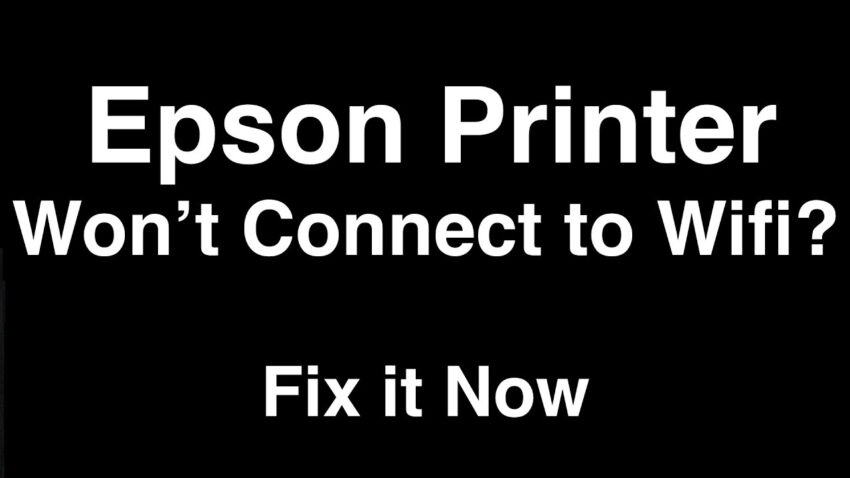Epson printers are known for their reliability, but encountering connectivity issues, particularly when your Epson printer won’t connect to Wi-Fi, can be frustrating. However, resolving these issues doesn’t have to be daunting. Let’s explore some effective troubleshooting steps to get your printer connected swiftly.
1. Check Wi-Fi Connectivity
Start by ensuring that your Wi-Fi network is functioning correctly. Check if other devices can connect to the network. If not, reset your router or contact your internet service provider for assistance.
2. Verify Printer Settings
Access your printer’s settings menu and navigate to the Wi-Fi or Network Settings. Confirm that the printer is searching for available networks. Ensure the SSID (Wi-Fi network name) and password are entered correctly.
3. Signal Strength and Interference
Position your printer closer to the Wi-Fi router to improve signal strength. Avoid placing the printer near devices emitting electromagnetic interference, such as microwaves or cordless phones.
4. Update Printer Firmware and Drivers
Outdated firmware or drivers might hinder connectivity. Visit the Epson support website, input your printer model, and download the latest firmware and drivers. Follow the instructions for installation and updates.
5. Reset Network Settings
Perform a reset on your printer’s network settings to clear any existing network configurations. Refer to your printer’s manual for specific instructions on how to reset network settings.
6. Utilize Epson Connect Printer Setup Utility
Epson offers a dedicated utility for troubleshooting connectivity issues. Download the Epson Connect Printer Setup Utility from their official website and follow the guided steps for setting up a stable connection.
7. Contact Epson Customer Support
If the issue persists after exhausting the aforementioned steps, reaching out to Epson’s customer support can provide further assistance and troubleshooting tailored to your specific printer model.
Resolving Wi-Fi connectivity issues with your Epson printer involves a systematic approach, covering network checks, settings verification, updates, and utilizing dedicated utilities. By following these steps, you can often troubleshoot and re-establish a stable connection for uninterrupted printing.
Epson Connect Printer Setup Utility: Simplifying Printing Solutions
In today’s tech-driven world, printers have become an integral part of our daily lives, catering to diverse printing needs, be it at home or in the office. Epson, a prominent brand in the printer market, offers advanced features to streamline the printing experience. Among its valuable tools is the Epson Connect Printer Setup Utility, a software designed to facilitate seamless connectivity and efficient printing.
Understanding the Epson Connect Printer Setup Utility
The Epson Connect Printer Setup Utility serves as a bridge between your Epson printer and various devices, ensuring hassle-free wireless printing. This utility simplifies the process of setting up and managing your printer’s network connection, enabling users to print documents and photos effortlessly from anywhere, using their smartphones, tablets, or laptops.
Features and Benefits
-
Easy Configuration: The utility software guides users through the setup process, making it simple to establish a wireless connection between the printer and devices on the same network.
-
Convenient Printing Options: Users can print documents remotely, regardless of their location, enhancing flexibility and productivity.
-
Compatibility: It is compatible with various operating systems, ensuring a wide range of users can benefit from its functionalities.
-
Efficient Management: The utility provides tools for monitoring the printer’s status, updating firmware, and managing print jobs efficiently.
How to Use the Epson Connect Printer Setup Utility
-
Download and Installation: Start by downloading the utility software from the official Epson website. Follow the step-by-step instructions for installation.
-
Network Configuration: Launch the utility and select your printer model. Connect your printer to the same Wi-Fi network as your device.
-
Setup Process: The utility will guide you through the setup process, prompting you to enter the necessary network details for connection.
-
Testing Connectivity: After setup, perform a test print to ensure successful connectivity between the devices.
Optimizing Printing Experience with Epson Connect
The Epson Connect Printer Setup Utility not only simplifies the initial setup but also offers ongoing convenience. Users can take advantage of features like remote printing, scanning to cloud services, and even printing directly from email addresses, enhancing productivity and efficiency.
The Epson Connect Printer Setup Utility revolutionizes the printing experience by offering a user-friendly interface and ensuring seamless connectivity between devices. Its versatility and ease of use make it an indispensable tool for those seeking a convenient printing solution.