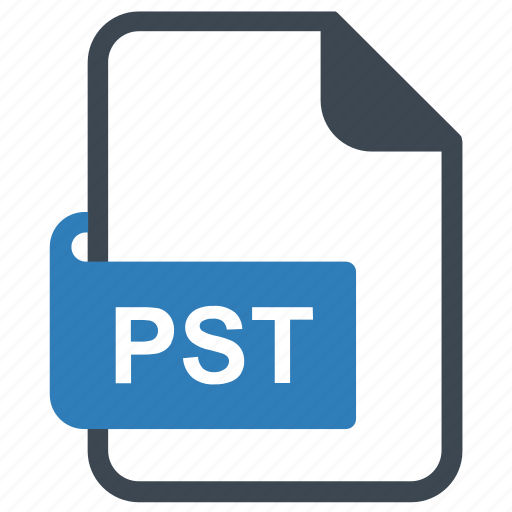If you have any problems reading PST files on Windows 10, then this article is for you. Here, we will provide you with methods to view Outlook files on Windows 10 and how you can find them.
Microsoft Outlook is one of the best desktop email clients for Windows systems. It’s free to use, and you can connect your Outlook with your Microsoft 365 account, Gmail, POP, IMAP, and other accounts. Outlook uses a PST file to save its data to your local storage. The file is used as a backup of the file to secure your data for any future use. Now, if you are here to read PST files in Windows 10, there are some methods that are available.
Where are Outlook Files Located in Windows 10?
Before we explain the methods, let us first know the location where your Outlook files are stored. Incidentally, files are saved in your local computer storage. But it differs from version to version. So to find the location of Windows 10, follow the path- drive: Users<username>AppDataLocalMicrosoftOutlook or drive: Users<username>RoamingLocalMicrosoftOutlook. From there, you can see all your Outlook data.
Methods to View Outlook Files on Windows 10
After knowing the location of the file, now to read them, we use Outlook program. This is a free and easy way to view the content of the files. However, if you want to do an in-depth analysis or have a problem, then a third-party tool is the best way. It directly lets you see the data without harming it. Therefore, there are two ways to read PST files on Windows 10.
- Manual way: use the Outlook program to view the files.
- Professional way: directly analyse your file with the help of the tool.
Manual Way to View Outlook Files on Windows 10
To read the files in Outlook, you have to first open the program. Then, one by one, you can read the content of the files.
- Open MS Outlook on your system.
- Click the File option from the Menu bar and then Open & Export.
- Select the Import/Export option and then Outlook Data File (.pst).
- Browse to the path where your files are and click Open.
- After that, all the files are imported. Go to the mailbox folder panel and click on the folder that contains the files.
- Click the files one by one to view the data in the file.
Limitations of the Manual Method
This is the only manual method to view Outlook files on Windows 10. However, this method has some drawbacks.
- You cannot view multiple files at the same time.
- There are chances that some data will be lost during the process.
- You need an Outlook program to use this method.
- It is difficult to do a deep analysis of the file.
So this method has a lot of problems to deal with. However, the next method is very easy and a great way to view the file.
Professional Way to View Outlook Files on Windows 10
You can use this method to directly view the PST files without opening it. Therefore, the Outlook program is not required while using this method. The FreeViewer Outlook PST Viewer Tool is the software we are going to use to analyse the data in the file. The unique function of this method is that you can read any type of Outlook file, such as a damaged or corrupt file.
In addition to reading the file, you can do an advance search to find specific results and export the file in PDF format by installing the Pro and Pro Plus editions. There are other amazing features in the software.
Features of Software
- You can clearly view the file, including emails with attachments.
- It offers various preview modes like HEX, HTML, RTF, MIME, etc.
- The software provides a scanning option to scan your corrupt files.
- You can use this software not only in Windows 10, but also in 11 and the older version.
- The software easily provides options to see contacts, calendars, folder lists, events, journals, etc.
Steps to View Outlook Files on Windows 10
- Download and launch the software. Click on the Add File option.
- Click the Browse button, then search for the location where your files are located and Open it.
- If your file is corrupted, click on Advance scan to scan your file, and then click on the Add File option.
- After that, your file is loaded into the software on the left panel of the screen. Click on the folder that contains your files to view them.
- You can now see contacts, calendars, and folder lists from the left-bottom pane of the screen.
- To check the properties, click on To, From, and Subject at the top of the list of files.
- Preview your files in HEX, Attachments, HTML, RTF, etc.
- Click on the Switch View option to view the files horizontally and vertically.
- Select the Upgrade to Pro option to export the file.
Conclusion
This article explained how to view Outlook files on Windows 10. We also provide you with the possible location of your file on Windows 10. After that, you can use Outlook to read the files. Or if you don’t have the program then use the third-party tool to view them.